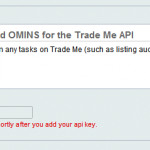
How to update or refresh your API key
OMINS and Easylister require a valid TradeMe API key in order to access TradeMe to perform tasks such as listing or updating auctions, obtaining your updated free listing allowance, posting feedback, etc. Here is how you can update/refresh your API key: For OMINS In the menu, go to settings ->promo group, open the promo group […]
How to Set Up Payment Instructions in OMINS
Due to recent changes in TradeMe’s API, payment instruction emails that were generated from OMINS can no longer be used. To configure OMINS to send payment instructions via TradeMe, please follow these steps: 1. From your OMINS account go to settings -> promo group -> your promo group, then click on the trade me tab. […]
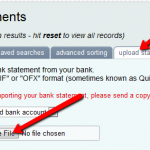
How to process bank transfer orders
Following is a list of steps that you can follow when processing orders that are paid via bank transfer: 1. Save your latest bank statement on your PC and then import it from Invoices -> Bank statements -> Upload statements. 2. Apply all payments that OMINS has matched to orders. 3. Goto Invoices and search […]
Set Listing Priority
To update listing priority on multiple products: 1. Go to products-> product auction rules from the menu. 2. Select the products that you want to update. 3. Select “set listing priority” from the “update selected” dropdown. 4. Enter the new listing priority and press the Apply button to update your changes.
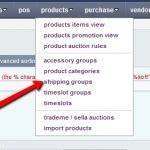
Set up your shipping group
The shipping group is where you setup your shipping rules for TradeMe. 1. Go to products-> shipping groups from the menu. 2. Click the New button as shown below to add a new shipping group. 3. Choose a promo group from the Promo Group dropdown. 4. Enter a name for the shipping group. 5. Select […]
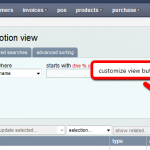
Customized Search
1. To customize your search, go to Products-> Promotions View from the menu. 2. Page columns can be modified using the “customize view” button as shown in the image below. 3. Then use the arrows to adjust the sort order and the tick/cross to add or remove columns. We can also create custom reports and […]
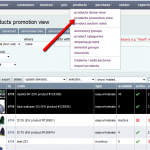
Activate/Inactivate Auctions
To activate multiple product auctions, perform the following steps: 1. Go to products -> products promotion view. 2. Tick the products that need to be activated. 3. Click “activate/inactivate” from the “update selected” dropdown. 4. Select active from the “set products to” dropdown to activate your selected products. All selected products will now be activated […]
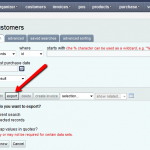
Export data
Exporting data to a txt file that can be read by applications like Excel This example describes how to export data from the customer search, but data can be exported from any search screen with the export button. Records can be selected by conducting a regular search or using a saved search, or selecting at […]


