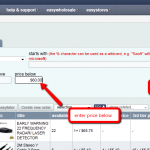
Getting started on easywholesale. (getting to 100 feedback)
This guide is intended if you have just over 50 feedback but under 100 feedback. You should have a free listing alowance of 50 items. So now is a good time to list around 40-50 items on Trademe, your the feedback is low it is important to make sure we list lower value items so […]
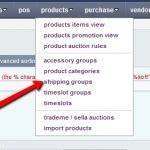
Set up your shipping group
The shipping group is where you setup your shipping rules for TradeMe. 1. Go to products-> shipping groups from the menu. 2. Click the New button as shown below to add a new shipping group. 3. Choose a promo group from the Promo Group dropdown. 4. Enter a name for the shipping group. 5. Select […]
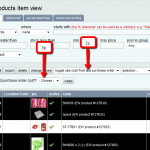
Update Last Purchase Order Cost
To update last purchase order cost on multiple products, please follow these steps: 1. Go to products-> products items view. 2. Select all products that you wish to update the last purchase order cost on by ticking them as shown in the image below. Select the required products by ticking them 3. Select “toggle use […]
OpenCart – Adding New Brands
You can add new brands in OpenCart as follows: 1. Log into your OpenCart administration panel and go to Catalog -> Manufacturers from the main menu. 2. Click the “+” button. 3. Enter the required details for this brand. 4. To add a photo, click on the image button and then click the edit button . 5.Hit the Save […]
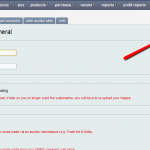
Syncing webstore categories from OpenCart to OMINS
To synchronize your categories in OMINS, follow these steps: 1. Login to OMINS and go to Settings-> Promo Group from the menu. 2. Open your promo group from the list by either double clicking the entry or click on its ID in the list as shown below. 3. Click on the cart connector tab. 4. […]
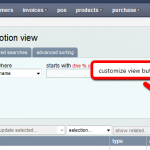
Customized Search
1. To customize your search, go to Products-> Promotions View from the menu. 2. Page columns can be modified using the “customize view” button as shown in the image below. 3. Then use the arrows to adjust the sort order and the tick/cross to add or remove columns. We can also create custom reports and […]
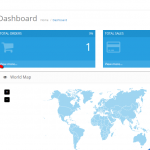
OpenCart – Adding New Categories
To add new categories to your product catalog using OpenCart, follow these steps: 1. Log into your OpenCart administration panel and go to Catalog -> Categories from the main menu. 2. Click the “+” button. 3. Enter the appropriate title for the category in the category name field. 4. In the “meta tag title” text box […]
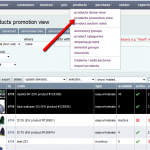
Activate/Inactivate Auctions
To activate multiple product auctions, perform the following steps: 1. Go to products -> products promotion view. 2. Tick the products that need to be activated. 3. Click “activate/inactivate” from the “update selected” dropdown. 4. Select active from the “set products to” dropdown to activate your selected products. All selected products will now be activated […]


